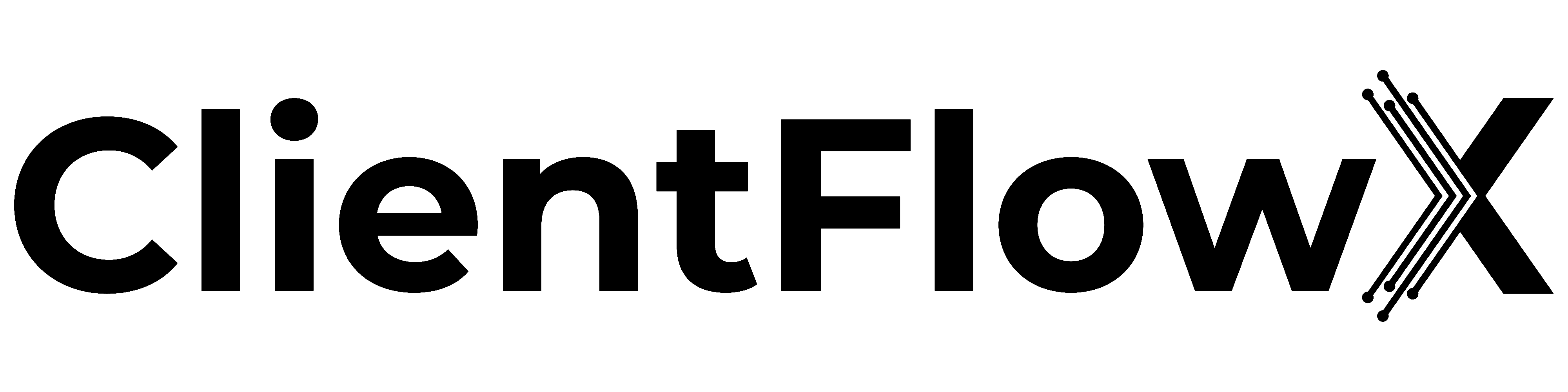Facebook Page Access: A Comprehensive Guide to Permissions, Roles, and Security
Looking for a comprehensive guide on managing Facebook page access and task access? Read this blog to learn how to provide Facebook and task access to your team.

Introduction
So, your business is growing, and you have built a significant social presence. It's great!
Now, you have added a team to manage social media or hired an agency to manage your social accounts. Then, you need to give access to people who handle your brand's social media pages.
Now, you are looking for an easy way to provide access to your Facebook page. Having multiple people is crucial for running and managing a successful page. They increase engagement and further brand growth.
So, if you've ever felt a tad overwhelmed or just plain curious about the ins and outs of Facebook Page access, you're in the right place.
In this post, we will guide you through the steps to give Facebook access and task access quickly and easily.
Let's get started!
The Evolution of Facebook Pages
Ah, Facebook Pages. Remember the good old days when they were just simple profiles for businesses? Those were simpler times.
But as with everything in the digital world, change is the only constant. And Facebook Pages? They've evolved.
The New Pages Experience: A Quick Intro
So, what's the buzz about the new Pages experience?
Streamlined Interface: The new design is sleeker, more intuitive, and, dare we say, a tad more elegant. It's like Facebook gave its Pages a fresh coat of paint and a modern makeover.
Focused Feed: Your Page now has its own News Feed. Yep, you read that right! This means you can connect with fans and other pages more easily without getting lost in personal posts.
Easier Page Management: With improved navigation and the ability to switch between personal profiles and Pages, managing your online presence just got much smoother.

Classic Pages vs. New Pages:
Now, for the real question: How does the new Page experience stack up against the classic one? Let's break it down:
Roles and Access: Classic Pages had specific roles like Admin, Editor, and Moderator. The new Pages? They've simplified things with Facebook access and task access. It's less about titles and more about what you can do.
Engagement Tools: The new Pages come equipped with better insights and more robust engagement tools. Think of it as your Page on steroids.
Safety and Security: The new experience has upped the ante on security. With more transparent ad insights and stricter access controls, it's all about keeping things safe and sound.
But here's the thing. The new Pages experience has many features, but it's important to know it's not just about what's new. It's about what's suitable for you and your brand. Some people may like the new appearance and feel, but others might miss the classic design. And that's okay!
.png)
Roles and Permissions: A Deep Dive
Classic Page Roles vs. The New Pages Experience: What's Changed?
First, let's clear the difference between the classic roles and the new Page access.
- Classic Page Roles: Think of these as the OG roles. We had the Admin, Editor, Moderator, Advertiser, Analyst, and Live Contributor. Each had its own set of permissions, from publishing posts to viewing insights.
- New Pages Experience: Facebook decided to shake things up a bit. Instead of the traditional roles, we now have Facebook access (full or partial control) and task access. It's a more streamlined approach, focusing on tasks rather than titles.
Breaking Down the Roles: The Good, The Bad, and The Powerful
Let's dive deeper into what each role, old and new, can and cannot do:
Classic Page Roles:
- Admin: The big boss. Can manage all page aspects, from editing posts to managing roles. It's the top-tier role with all the powers.
- Can: Publish posts, send messages, manage ads, view insights, and more.
- Cannot: There's nothing an Admin can't do. They're the superheroes of Page management.
- Editor: A step below the Admin, but still pretty powerful.
- Can: Edit the Page, publish posts, send messages, and more.
- Cannot: Can't manage roles or change Page settings.
- Moderator: The peacekeepers of the Page.
- Can: Send messages, respond to comments, delete comments, and view insights.
- Cannot: Can't publish posts or manage ads.
New Pages Experience:
- Facebook Access (Full Control): The equivalent of the Admin in the classic roles. They have the keys to the kingdom.
- Can: Manage all aspects of the Page, from content to insights.
- Cannot: Honestly, there's not much they can't do.
- Facebook Access (Partial Control): Limited access but still essential for day-to-day tasks.
- Can: Publish content, respond to messages, and view insights.
- Cannot: Can't manage ads or change Page settings.
- Task Access: This is more about specific tasks rather than overall Page management.
- Can: Depends on the task assigned, like managing ads or viewing insights.
- Cannot: General Page management, like publishing posts or changing settings.
How to Give Facebook Access to Someone?
You can grant someone either complete or limited Facebook access. Anyone with access can oversee and manage the Page's operations on Facebook. Suppose you provide someone with unrestricted Facebook access. If that happens, they can give others access, remove anyone (including yourself), or delete the Page completely.
Step-by-Step Process to Provide Facebook Access
Step 1
Login into the Facebook account.
Step 2
Select "See all profiles" and choose the Page you wish to provide access to.
Step 3
Tap on your Page's profile image at the top right to navigate to your Page.
Step 4
Select "Manage" and then select "Page access," situated on the left under "Your tools."
Step 5
Beside "People with Facebook access," press "Add New."
Step 6
Now, you'll be prompted to add the person's name or email.
Step 7
Once you've added them, select the role you want to assign. Whether it's full control or specific task access, ensure it aligns with what they'll be doing.
- For limited access, Scroll and proceed with "Give Access."
- For full access, Scroll, select the option to grant complete control, and then press "Give Access."
Step 8
After providing your password, click confirm. And just like that, they've got access!
Step 9
The person will get an email prompting them to accept your Page access invitation.
How to Give Task Access to Someone?
When someone has task access, they can handle the Page using platforms like Facebook Business Suite, Creator Studio, Ads Manager, or Business Manager. However, they won't be able to directly access or manage the Page on Facebook itself.
Curious about what task access entails? Dive deeper here. Let's dive into how you can grant task access.
Step-by-Step Process to Provide Facebook Access
Step 1
Login into your Facebook account.
Step 2
Select "See all profiles" and choose the Page you wish to provide access to.
Step 3
Tap on your Page's profile image at the top right to navigate to your Page.
Step 4
Select "Manage" and then select "Page access," situated on the left under "Your tools."
Step 5
You will find "People with task access" right next to it, and you'll find "Add New." Click on it.
Step 6
Press "Next" and type in the name or email of the person you're granting task access to. Select their name from the dropdown that appears.
Step 7
Now, decide on the specific tasks or features you want this person to handle. Once selected, click on "Give Access."
Step 8
You'll need to input your Facebook password. Do that and confirm.
Step 9
The person will get an email prompting them to accept your Page access invitation.
Best Practices for Managing Page Access

Facebook Page management: It's like a bustling city, and you can ensure it runs smoothly with the proper practices. But where to start? Let's dive into some best practices to make your Page management a breeze.
1. Ensuring the Right People Have the Right Access
- Trust is Key: Think of your Facebook Page as a treasure chest. You wouldn't give just anyone the key, right? Ensure you're only providing access to individuals you trust.
- Role Alignment: Ensure the access level aligns with the person's role. For instance, your content creator might need a different access than your social media manager.
- Less is More: Start with limited access and increase it as needed. It's easier to grant more access later than to take it away.
2. Regularly Reviewing and Updating Access Permissions
- Schedule Regular Audits: Mark it on your calendar! Regularly review who has access to your Page. Monthly? Quarterly? Choose what works best for you.
- Stay Updated with Departures: If someone leaves your team or changes roles, update their access immediately. It's all about staying current.
- Feedback Loop: Encourage your team to inform you if they need more or less access. Open communication can prevent potential mishaps.
3. The Mighty Two-Factor Authentication (2FA)
- What's 2FA?: It's an extra layer of security. After entering the password, the user receives a code on their phone, which they need to join to log in.
- Why It's a Game-Changer: With 2FA, even if someone knows your password, they can't access your account without that code. It's like having a security guard for your digital home.
- Setting It Up: Head to the 'Security and Login' settings on Facebook. Under the 'Two-Factor Authentication' section, you can set it up. Trust us, it's worth the few extra seconds during login.
Conclusion
As we have established, managing your Facebook page roles and permissions can be tricky. To have the best control and data security, control who has access and why.
The most successful Facebook accounts apply filters and offer measured access levels to different types of people with customized tasks to keep their data secure. Follow these tips to assign permissions and functions, review regularly, and enforce robust security measures. These measures should be suitable for the data you handle on the platform.
Finally, know you can confidently secure and manage your Facebook page like a pro with the right strategies.
Looking for the best CRM for your social media management? Try ClientFlowX now!